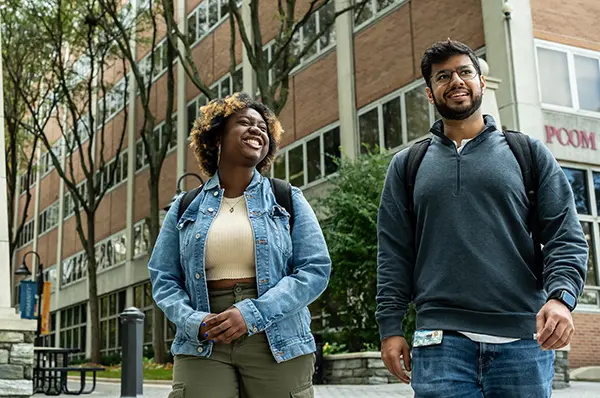- Academics
- Programs and Degrees
- Academic Calendar
- Course Catalog
- Faculty
- Clinical Education
- Graduate Medical Education
- Continuing Education
- About
- Locations
- Student Life
- Mission Statement
- What is Osteopathic Medicine?
- History
- Administration
- Virtual Tour