By following these best practices, you can ensure your content is accessible to a
wider audience, including those with disabilities, enhancing the overall user experience.
1. Use Plain and Clear Language
Avoid jargon, idioms, and acronyms. Use concise, direct, and logically organized language
that can be easily understood by a wide audience, including people with cognitive
disabilities and those using screen readers.
2. Headings and Structure
Use proper heading styles (Heading 1, Heading 2, etc.) to structure your content.
This helps users, especially those using screen readers, navigate and understand the
document’s hierarchy.
3. Fonts
Choose clear and readable fonts (e.g., Arial, Tahoma, Verdana). Avoid decorative fonts
that might be hard to read for users with visual impairments.
4. Color Contrast
Ensure sufficient contrast between text and background (following WCAG guidelines). This helps users with low vision or color blindness differentiate content. Additionally,
don't rely on color alone to convey meaning. For example, use both color and text
or shapes to differentiate buttons and other interactive elements.
5. Lists
Use list styles for any content that needs to be presented as a list. This makes the
document scannable and tells screen readers that the items are related.
6. Tables
Create tables that can be read row-by-row by screen readers. Use clear headers and
avoid merging cells to ensure the table is accessible.
7. Descriptive Links
Make link text descriptive and avoid using “click here.” Links should indicate what
will happen when clicked, such as “explore our social programs.”
8. Alternative Text (Alt Text)
Provide descriptive alt text for all meaningful images. Don’t just say “image of”;
describe the image’s content and purpose in the document. And offer accessible text
descriptions for multimedia content like video, including descriptions of non-text
content.
9. Transcripts and Captions
Provide transcripts for audio content and captions for videos to ensure accessibility
for users with hearing impairments.
10. Regular Accessibility Checks
- Manual Review: Ensure that all interactive elements (links, forms, buttons) are reachable and usable
by keyboard alone, without the need for a mouse. WebAIM (Web Accessibility In Mind)
offers a comprehensive overview of keyboard accessibility.
- Test with Screen Readers: Helps identify usability barriers, ensuring that people who rely on these assistive
technologies can effectively navigate and understand your digital resources.
- Accessibility Tools: Use free accessibility checkers to quickly reveal potential issues.
11: Archive and Maintenance
Periodically review and remove outdated content. Alternatively, you can clearly label
outdated content as "Archived."
12. Ask for Help
If you need assistance, please reach out to Laura Lachin (ITS Accessibility Coordinator)
at laurala1@pcom.edu for support with digital accessibility preparation.
For further assistance and background on accessibility, connect with the Equal Opportunity
and Access Team: Alina Torres-Zickler (Equal Opportunity and Access Manager, Title
IX Coordinator - alinato@pcom.edu) and Kimberly Lopez (Equal Opportunity and Access Coordinator - kimberllo@pcom.edu).